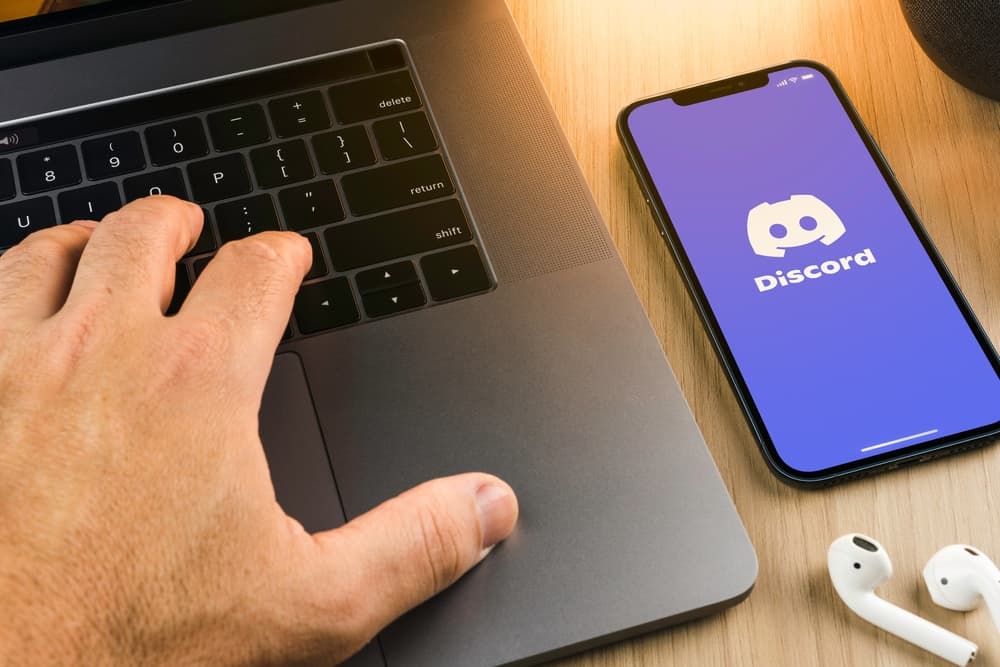I know you’re wondering what you can achieve with a Chip bot on your Discord. Well, we are here to guide you. Let’s go through the bot’s features.
Adding Chip Bot to Discord
One can do more on Discord than send messages, video calls, or voice chat with friends. Discordians can play music as they browse through the platform. It’s a vital part of your Discord experience. Bots like the Chip make playing or creating music on Discord possible. There are many music bots online, but you’ll need a reputable one to avoid a shutdown. Chip bot has commands that automate tasks to make your music experience hassle-free. Before using these commands, we’ll need to learn how to add the Chip to Discord. It’s easy. Add it as demonstrated below:
Using Chip Bot on Discord
Once you’ve added Chip to your Discord, use it as you please. You can start by playing music on Discord. Connect to a voice channel to use Chip to play music within the server. But you need not worry about getting a free or premium version. The free plan is enough if you’re still unsure about the bot. Once satisfied with its performance, you can upgrade to the premium version. Let’s make it digestible through a step-by-step procedure.
On Discord Mobile
To play music using the Chip bot on the Discord mobile app, follow these steps:
On the PC Version
To play music using the Chip bot on the Discord PC version, follow these steps: Chip has an in-built search feature that eases the search process.
Basic Chip Commands
It’s necessary to know basic Chip bot commands to use Chip on Discord comfortably. Here are a few commands you can use.
/play [song] – It plays a track. /play [URL] – It searches for a song, album, playlist, or artist and plays it. The command can also queue the tracks on a playlist. /pause – The command pauses a song that is currently playing. /clear queue – It removes all the queued songs. /loop current – It loops your current song. /lyrics – It displays the lyrics to a song that’s currently playing. /queue list – It displays the song’s queue page. /replay – It replays a song that’s currently playing. /skip – It skips a track that is currently playing and moves to the next song on the queue page. /stop – It stops any music that’s currently playing. /search – It searches for songs. /resume – It resumes paused songs. /forceskip – It forcefully skips any track you’ve selected.
There are many Chip bot commands one can use on Discord. We’ve just mentioned the basic ones you may need. Get all your commands here to get control over your Chip bot.
To Sum Up
Bots are here to make our online experience easy. Chip bot eases how you play and control music as you browse or talk to your friends on Discord. Additionally, the Chip bot lets you play a wide range of music on Discord. So, you’ve no excuse. We’ve shown you how to add and use Chip on Discord. Therefore, take advantage of Chip and make your server great. All in all, have fun and enjoy your music on Discord.
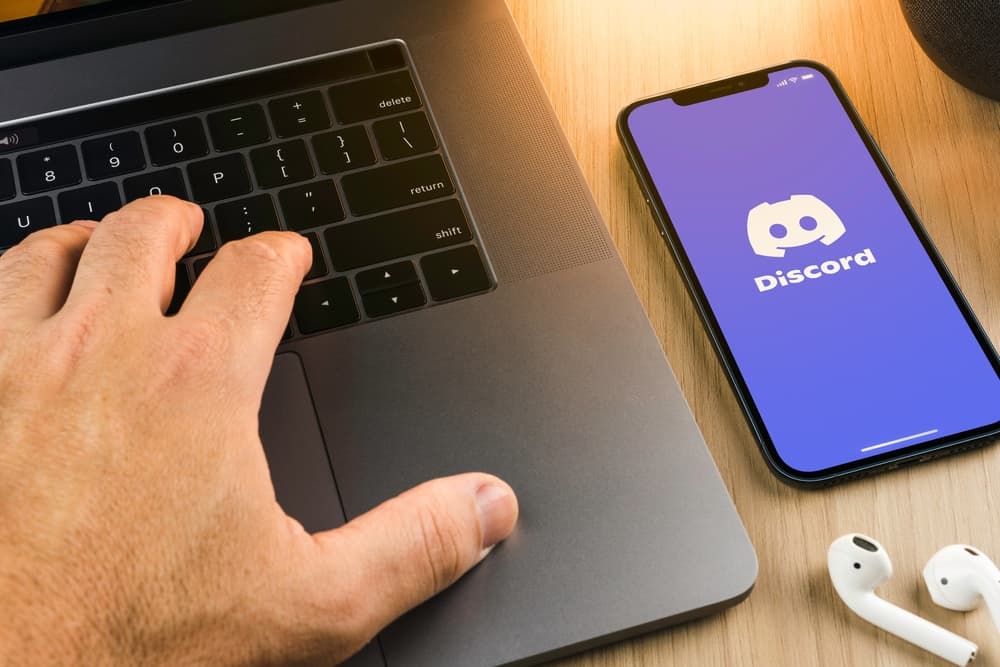
title: “How To Use Chip Bot On Discord " ShowToc: true date: “2023-01-27” author: “Angel Paterniti”
I know you’re wondering what you can achieve with a Chip bot on your Discord. Well, we are here to guide you. Let’s go through the bot’s features.
Adding Chip Bot to Discord
One can do more on Discord than send messages, video calls, or voice chat with friends. Discordians can play music as they browse through the platform. It’s a vital part of your Discord experience. Bots like the Chip make playing or creating music on Discord possible. There are many music bots online, but you’ll need a reputable one to avoid a shutdown. Chip bot has commands that automate tasks to make your music experience hassle-free. Before using these commands, we’ll need to learn how to add the Chip to Discord. It’s easy. Add it as demonstrated below:
Using Chip Bot on Discord
Once you’ve added Chip to your Discord, use it as you please. You can start by playing music on Discord. Connect to a voice channel to use Chip to play music within the server. But you need not worry about getting a free or premium version. The free plan is enough if you’re still unsure about the bot. Once satisfied with its performance, you can upgrade to the premium version. Let’s make it digestible through a step-by-step procedure.
On Discord Mobile
To play music using the Chip bot on the Discord mobile app, follow these steps:
On the PC Version
To play music using the Chip bot on the Discord PC version, follow these steps: Chip has an in-built search feature that eases the search process.
Basic Chip Commands
It’s necessary to know basic Chip bot commands to use Chip on Discord comfortably. Here are a few commands you can use.
/play [song] – It plays a track. /play [URL] – It searches for a song, album, playlist, or artist and plays it. The command can also queue the tracks on a playlist. /pause – The command pauses a song that is currently playing. /clear queue – It removes all the queued songs. /loop current – It loops your current song. /lyrics – It displays the lyrics to a song that’s currently playing. /queue list – It displays the song’s queue page. /replay – It replays a song that’s currently playing. /skip – It skips a track that is currently playing and moves to the next song on the queue page. /stop – It stops any music that’s currently playing. /search – It searches for songs. /resume – It resumes paused songs. /forceskip – It forcefully skips any track you’ve selected.
There are many Chip bot commands one can use on Discord. We’ve just mentioned the basic ones you may need. Get all your commands here to get control over your Chip bot.
To Sum Up
Bots are here to make our online experience easy. Chip bot eases how you play and control music as you browse or talk to your friends on Discord. Additionally, the Chip bot lets you play a wide range of music on Discord. So, you’ve no excuse. We’ve shown you how to add and use Chip on Discord. Therefore, take advantage of Chip and make your server great. All in all, have fun and enjoy your music on Discord.