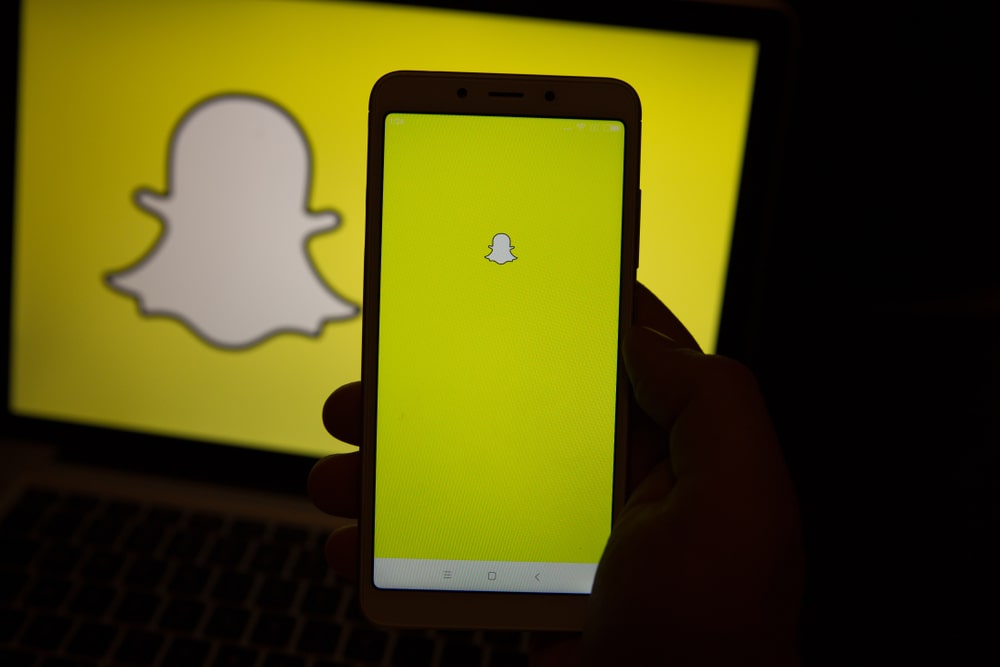But what if you later want to delete those messages and are unable to? This is why you need to know how to unsave Snapchat messages. In the upcoming paragraphs, we will learn how to unsave messages on Snapchat in detail and understand how unsaving messages work on Snapchat.
Unsave Messages on Snapchat
Method #1: The Direct Method
The process of unsaving Snapchat messages for Androids and Iphones is similar. You can save and unsave messages as many times as you desire. But you have to be mindful of the fact that you do not exit the chat while doing this. The steps mentioned below will help you out.
Step #1: Open the Chat
Open Snapchat and navigate to the chats screen. Open the individual chat or group chat in which you have saved a message.
Step #2: Identify the Saved Messages
All saved messages are always highlighted with a gray background, so you will want to identify those you wish to unsave.
Step #3: Tap the Saved Message
Once you tap the saved message, an “Unsaved” label will appear on the left side for a few seconds, and after that, it will disappear.
Step #4: Navigate Away From the Chat
After unsaving the message, it will not be highlighted anymore. Once you navigate your way out of the chat, the unsaved message will be permanently deleted, and it will not be available once you re-enter that chat.
Method #2: The Indirect Method
The second method varies a bit from the first one. However, it is also just as doable as the previous method. Furthermore, this method is also the same for both IOS and Andriod devices. So let’s learn how to do it.
Step #1: Open the Chat
Open Snapchat and navigate to the chats screen. Tap on the individual or group chat to open it.
Step #2: Choose the Saved Messages You Wish to Unsave
Identify the saved messages you wish to unsave. All the saved messages are highlighted with a gray background.
Step #3: Tap and Hold the Select Message
Tap and hold a saved message, and a bunch of options will appear.
Step #4: Select the Unsave Option
Now, tap on the “Unsave in Chat” option to unsave the message.
Step #5: Close the Chat
Once you have unsaved the message, close that chat and the unsaved message will be permanently deleted from the conversation. And that’s how you can unsave messages from Snapchat. However, you cannot select messages in bulk to unsave them, so you will have to follow this procedure individually on every saved message.
What Is the Mechanism Behind Unsaving Snapchat Messages?
Once you save a Snapchat message, it is visible to everyone in the chat until you unsave it. This means you are not just saving the message for yourself but for the other person too. Similarly, when another person saves a message, it will also remain saved in your chat. Also, it is important to note that clearing your chat from the settings tab does not unsave any previously saved messages in that chat. Only your main conversation tab is cleared once you clear the chats. Therefore, you will have to follow either of the steps to unsave the chat.
Conclusion
This article taught us two relatively easy ways to unsave Snapchat messages. Furthermore, we also understood how saving Snapchat messages works for both parties.