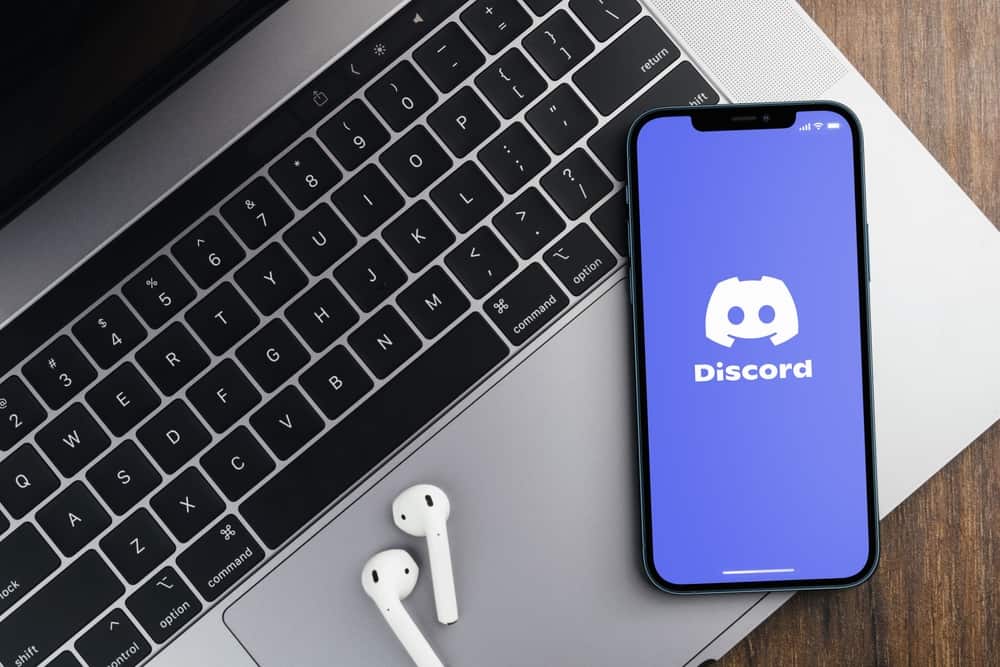If you wish to share a hot playlist you created with your friends or play some background music as you discuss a school topic with your study group members, Discord lets you share audio in several ways. This feature makes Discord one of the most preferred apps by gamers, music lovers, study groups, and more. But how exactly do you play audio through Discord? We prepared this article to show you how to play audio through Discord.
Overview of Playing Audio Through Discord
Discord was initially a social platform for gamers and streamers to come together, play, chat and enjoy each other’s company as they competed. Over time the app has gained popularity among other notable groups like study groups, entertainment communities, film and TV show fans, and more. Artists also use the app to grow their fan base, and one way they do this is by sharing audio files on their servers. Users can exchange texts, documents, images, voice hats, and video calls in direct messages or servers. One feature that makes Discord cool is letting users play audio through the app. Think about sharing your soulful Spotify playlist with your family during a sad ordeal. You could also play recorded audio with friends in the background as you discuss topics on the different servers. For instance, if you created a server for your literature study group to discuss Sound effects in films, you could pre-record theme sounds and soundtracks to a popular movie and then play the audio through Discord as the members discuss each sound. Whatever the kind of audio you want to play through Disord, there is a way to achieve that. Let’s dive into the different ways you can play audio through Discord below.
Playing Audio Through Discord
Playing audio such as music, gaming background sound, and recordings is popular on Discord. There are different ways to play audio on the app, including:
Using the mic on your computer Via third-party music bots Using Spotify
Let’s discuss each technique in detail below.
Method #1: Using the Mic on Your Computer
If you have a downloaded playlist or audio on your computer that you want to share with Discord friends and followers, you can tweak some settings on your computer and Discord to play the audio. Follow the steps below to play audio through your computer mic on Discord: This technique needs technical know-how to set up your computer mic properly and tweak the Discord settings appropriately to pick up any audio you play in the background.
Method #2: Via Spotify
Spotify is one of the apps that you can integrate with Discord. You only need to connect the two apps to play audio from Spotify through Discord. Here’s how to play audio through Discord using Spotify:
Method #3: Via Third-Party Bots
One of the easiest ways to play audio, especially music, through Discord is by using third-party bots. There are more than a dozen bots that you can invite to your server to search and play audio. Some popular bots like Rythm and Groovy no longer work, but you can choose from the following working bots:
Hydra FredBoat Probot Chillbot BMO Octave Vexera Jockie Music Chip bot
For this tutorial, we will use the FredBoat bot. Follow the steps below to play audio through Discord using the FredBoat bot:
Wrapping Up
You can play audio through Discord using your computer’s in-built Mic, via Spotify by connecting your Discord and Spotify account and using third-party bots like FredBoat. The Spotify and third-party bots techniques are the best because they let you search your favorite audio files on the internet and play them directly on Discord. Moreover, you need to set up your mic properly and tweak the Discord settings appropriately for the microphone method to work seamlessly.