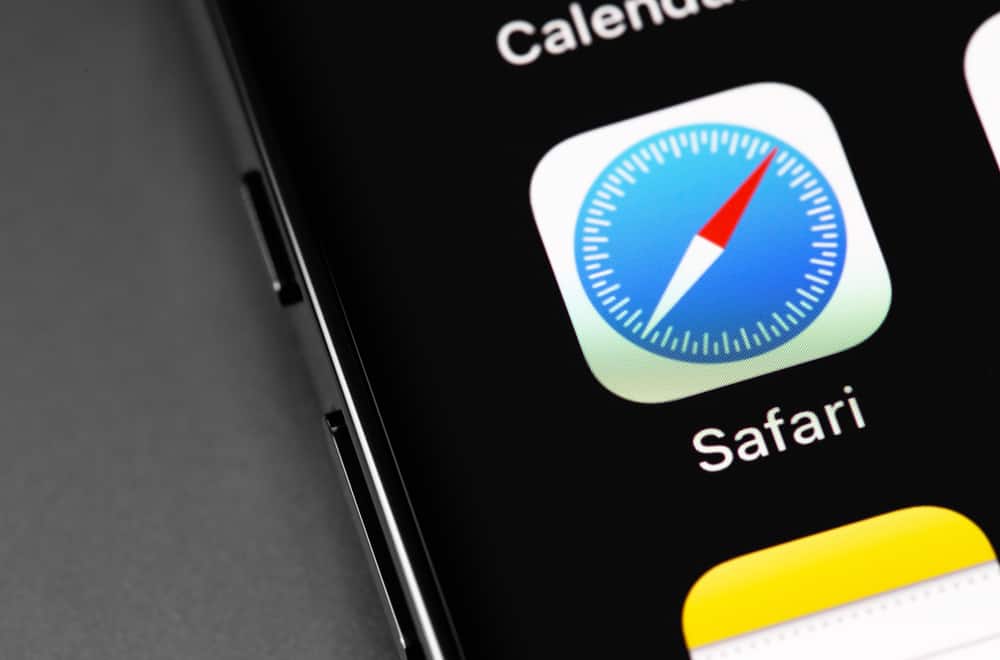Many users face difficulty when Discord Safari fails to enable the microphone. If you are stuck on how you can enable a mic on your Discord Safari, this guide will answer all your questions. We will cover the steps for enabling the mic on Discord Safari. Still, we will see how to check that mic is not disabled on your Discord account. Lastly, we will discuss a few frequently asked Discord Safari questions.
Why Is Discord Mic Muted on Safari?
Discord can be accessed via the browser; all that’s needed is to visit the Discord website and log in to your account using your credentials. Some features, like a microphone, are not enabled by default when accessing Discord via the browser. Most browsers deny applications these permissions until the owner enables them. Safari is no different. So, if you cannot use the microphone on your Discord when using the Safari browser, that’s because you’ve not enabled it.
How To Enable Mic on Discord Safari
Many users face a rough time when they realize that Discord Safari has the microphone muted. Luckily, enabling a mic on your Discord Safari is not a difficult task. Take a look at the below steps. That’s it. Your microphone works properly on Discord, and you can communicate with friends in a voice channel.
How To Enable Mic on Discord
Despite enabling the mic on Discord Safari, it’s possible that you cannot communicate in a voice channel because you’ve not enabled the mic on your Discord account. In that case, you can check to verify using the steps below. When you no longer wish to use the mic on Discord, click on the same icon to mute yourself.
Conclusion
When accessing Discord on Safari, you may find that Safari has disabled access to the microphone for websites. So, access the Safari preferences and allow access to the mic. That way, you can communicate in a voice channel. This guide has explained everything about enabling a mic on Discord Safari.